Jamie OConnell
Administrator
    

 
Gender: 
Posts: 2027
|
 |
How to get Desktop Restore to run at Windows Start
« on: Sep 27th, 2022, 4:33pm » |
 Quote Quote  Modify Modify
|
How to get Desktop Restore to run at Windows Startup and/or add a shortcut hotkey for restore.
This is accomplished by using the command line version of Desktop Restore. The utility is installed to:
C:\Program Files\Desktop Restore\DesktopCmd.exe. It uses the same information/database as the context menu version.
To get it to run at startup we will create a new shortcut in the startup folder and then assign a shortcut key.
1) Open a new explorer window and enter into the address bar: shell:startup
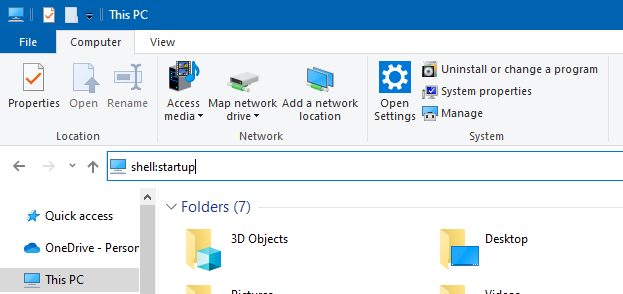
2) In the startup folder, right click on empty space and choose New > Shortcut
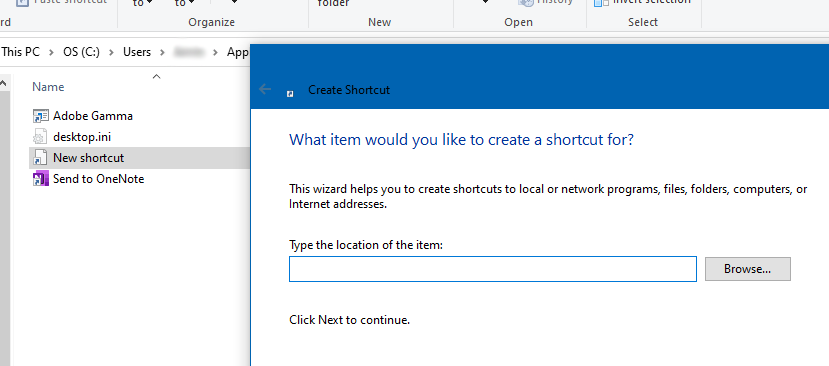
3) In the shortcut dialog navigate to and select: "C:\Program Files\Desktop Restore\DesktopCmd.exe"
4) Add to the end of the command (after the closing quote): restore /y. This will cause the command to run restore using the default saved layout and answer YES as to whether to run. Click [Finish] and name the shortcut: DesktopRestore or whatever you like.
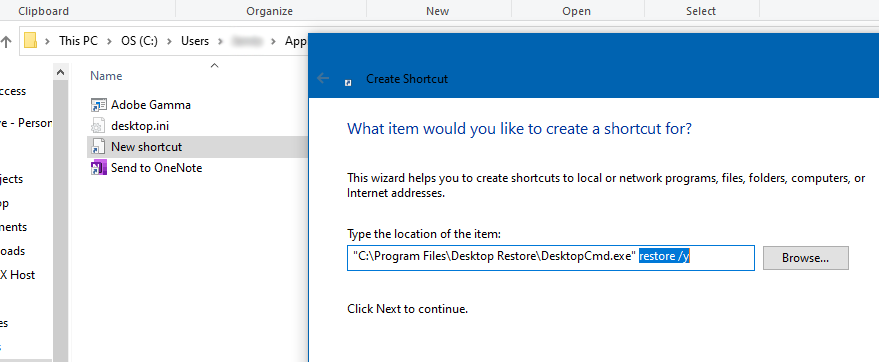
5) If desired, right-click on the shortcut and choose Properties. Click in the Shortcut Key field and enter [Ctrl]+[Shift]+[Alt]+R (or whatever you want).
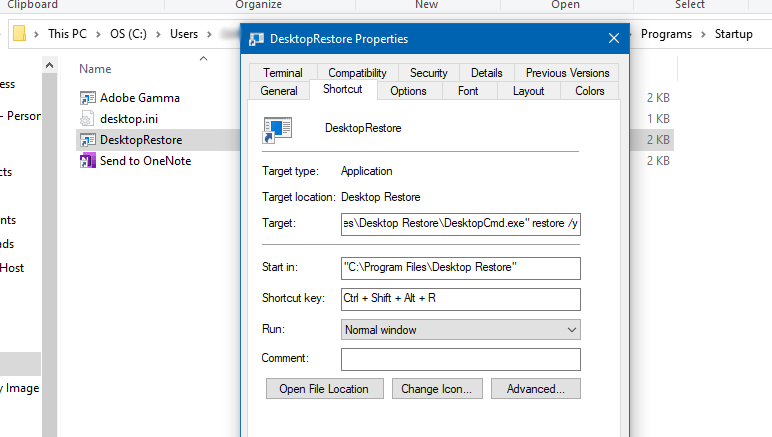
The command will run at windows start or whenever you press and hold Ctrl+Shift+Alt and tap R. It may take a few seconds to launch.
Be sure to Save your desktop after changing or adding new icons.
|
 Home
Home  Help
Help  Search
Search  Members
Members  Login
Login  Register
Register




 Reply
Reply Notify of replies
Notify of replies Send Topic
Send Topic Print
Print Author
Author





 Quote
Quote Modify
Modify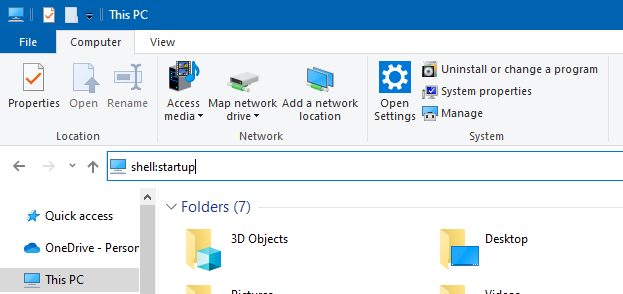
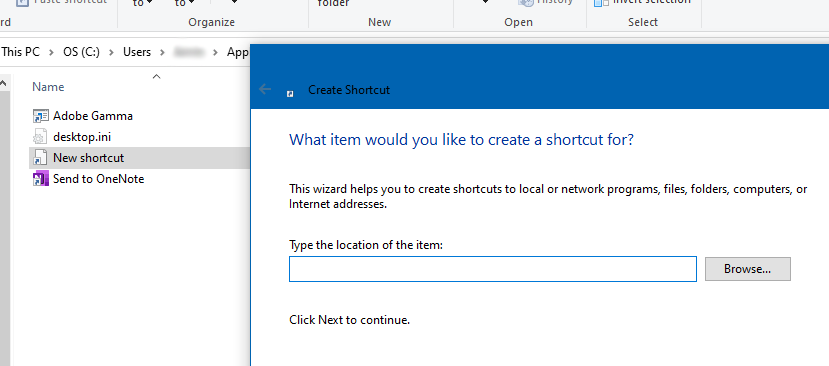
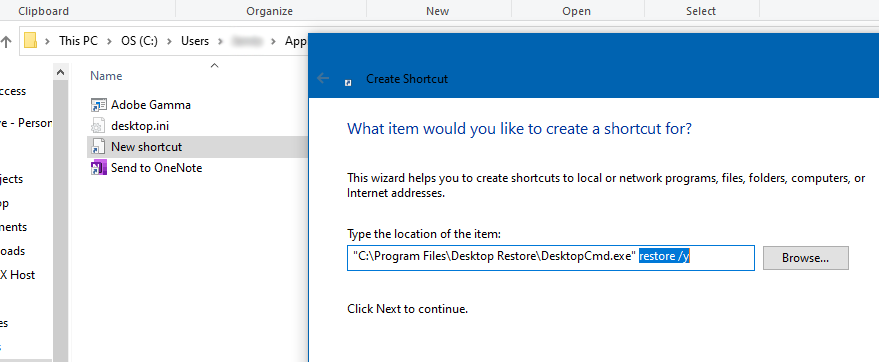
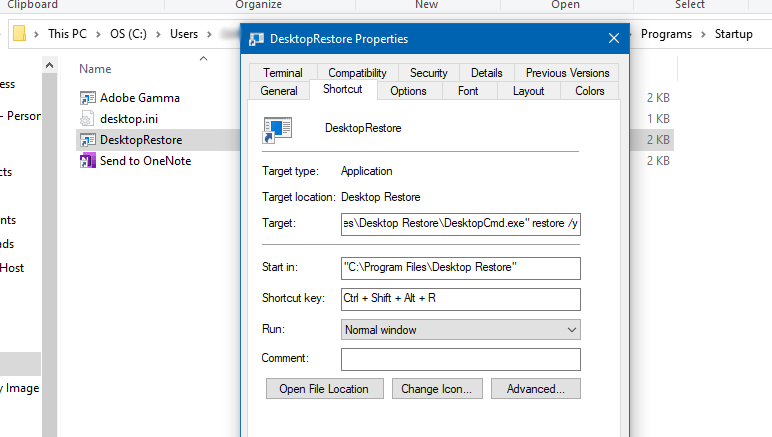
 IP Logged
IP Logged